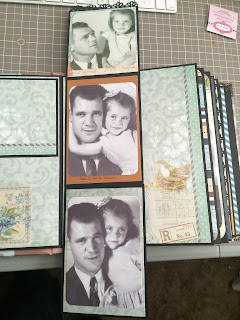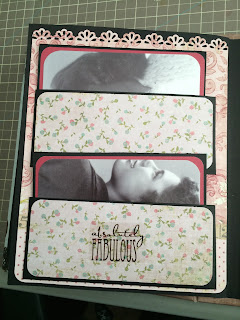Though the Recipe Templates aren't brand new on Creative Memories they are new to me. I got my first template yesterday and I am gonna give it a try this weekend. This looks like a great way to get some fun and exciting layouts, can't wait!!! Check them out and contact me to get started on creating fun pages of your memories. https://www.creativememories.com/cm/RebeccaRansdell

Do you ever find yourself wanting to create more complex and colorful scrapbook layouts, but don’t want to try and freehand something and risk it looking cluttered or disorganized? If that sounds familiar, we’ve got something you’ll love… Recipe Templates! Recipe Templates are the perfect tool for creating intricate, professional-looking scrapbook layouts. In today’s post, you’ll get the 411 on Recipe Templates, including what they are, how to use them and – of course – examples of the layouts you can make! Let’s take a look!

Recipe Templates are 12×12 mylar stencils featuring an assortment of shapes. They serve as a guide for creating a variety of unique layouts depending on the template you use and which shapes you choose to follow on the template.
Pictured Left: Collage Wreath Recipe Template, Top Right: Sweetheart Recipe Template, Bottom Right: Sunburst Recipe Template

Step #1: Gather Your Materials
The first thing you need to do is decide what papers and photos you want your layout to consist of. Pick out papers that you think would work well together, and then decide which photos and how many photos you want the layout to consist of. Come up with a vision for how you want the layout to look before you start tracing and cutting the papers — it makes the process a lot simpler in the long run.

Step #2: Trace Shapes for Papers
Place the template atop the background of the first paper you want to use (hint: Multi-Purpose Clips are very handy to secure the template to the page). Using a pencil, trace the section of the layout that you’d like to use with that paper. Make sure you keep the pencil straight up and down so you don’t move the template if you’re not using Multi-Purpose Clips! Continue to trace until all the sections of the layout are accounted for on the different papers. Make sure you don’t leave any sections unaccounted for!

Step #3: Cut & Adhere Papers
Now that you’ve traced your pieces, it’s time to cut out the traced shapes and adhere them to the layout following the template! Use either a pair of scissors or a 12-inch Trimmer to make sure all your cuts are crisp. Switch the Recipe Template and Multi-Purpose Clips over to the background page so you know that you’re putting the paper in the right spot. Once you’ve determined it’s in the right spot, use a Tape Runner to adhere the cutouts to the page. Repeat this step for all of the paper cutouts. Note: You can cut and adhere pieces as soon as you’re done tracing them in step two as well; you don’t have to wait until all your shapes are traced to start cutting and adhering.
Step #4: Trace Shapes for Photos & Adhere
Once all the papers are placed, it’s time to add the photos. Take your photos and put them under the Recipe Template. Using a Photo-Labeling Pencil, trace the shape that the template requires onto the photo. After the shape has been outlined, use either a pair of scissors or the 12-inch Straight Trimmer to make the appropriate cuts. Adhere the photo to the page using a Tape Runner.

Step #5: Decorate!
After everything is on the page, it’s time to decorate! Embellish and journal on your layout as desired. Just like that, your layout is complete!

Watch the process unfold in this video!
There are so many unique layouts that you can create with Recipe Templates! Try rotating the template, using different paper packs and color combinations or whatever else strikes your fancy! Check out these finished layouts that were made using the Blend & Bloom collection with the Collage Wreath Recipe Template!
Fun fact: The Collage Wreath Recipe Template was recently featured on Creative Scrapbooker Magazine’s blog with the layouts below created by contributor Noreen Smith. You can get step-by-step instructions to make her layouts here!
So there you have it – everything you could possibly want to know about Recipe Templates! Which CM Recipe Template is your favorite? Let us know in the comments below! And tell us… will you be trying a Recipe Template in the near future?!